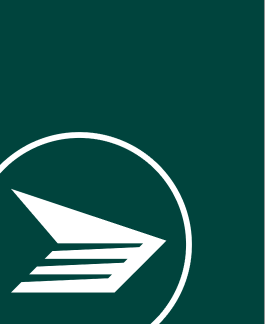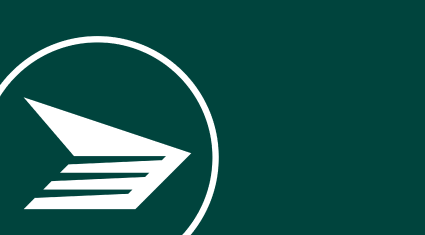A small business program that works for you
With shipping, ecommerce and marketing solutions designed with your needs in mind, the Canada Post Solutions for Small BusinessTM program is here to help you do what you do best.
- Membership is free with no hidden fees.
- Deliver anywhere and everywhere while saving up to 32% on domestic shipments and up to 58% internationally.
- Gain access to small business tools, partners and insights.
Ship and save with confidence
Reach customers with a variety of shipping speeds and unmatched Canadian access.
Start shippingGrow your business online
Manage your online store and workflow with our trusted ecommerce partners.
Partner with ecommerce leadersGet your brand into customers' hands
Target and reach your ideal customers with our marketing tools, data and expert partners.
Market your businessFeatured tools and services
Click and ship
Canada Post Snap ShipTM is our free and easy-to-use online shipping tool.
- Compare services and discounted rates.
- Prepare multiple shipping labels at once.
- Schedule and request pickups.
Small business shipping discounts
Unlock discounts that grow alongside your business.
- Ship more, save more
- No hidden fees or surprises
- Carbon-neutral shipping options
Target your ideal customer
Snap AdmailTM is a simple online tool that can help you design a direct mail campaign in minutes.
- Launch integrated direct mail and digital campaigns.
- Do it yourself or get expert help.
- Work within almost any budget.

Do you ship more than 25 packages per week?
You may qualify for a commercial account, volume-based discounts and access to advanced shipping software and tools.
Explore commercial solutionsService alerts and support
Current delivery interruptions
Get updates on Canadian and international mail delivery and shipping interruptions.
Scheduled outages and closures
Learn about upcoming holiday closures and outages to our website and online tools.
Get help with a service or delivery
Find answers, resolve issues, report concerns and get help from our experts.
Resources to help you get ahead

Free small business resources
Check our blog for upcoming small business events, inspirational success stories and valuable marketing, ecommerce and shipping insights.

Tales of Triumph contest
Our annual Tales of Triumph contest showcases and celebrates inspiring stories of resilience from small businesses across the country.



In the shop
Find everything you need to get your item to its destination.