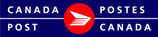Device Configuration:
Printers:
Before using the EST Business Desktop 2.0 you must configure your printer for output documentation. Printer configuration allows you to define which printer to use for the various document types.
From here you are able to:
- Select a printer and Apply to All
- Apply specific printer assignment based on document type
Assign One Printer to ALL Document Types
- Select Default Printer from drop-down list
- Click Apply to All
- Default Printer will populate in the Specific Printer Assignment
- Change Paper Type if required for specific document types by selecting the paper type in the drop-down list.
- Click Save
- Click Close
Specific Printer Assignment for each Document Type
- Select Default Printer from drop-down list
- Change Paper Type if required by selecting the Paper type in the drop-down list.
- Repeat for each document type
- Click Save
- Click Close
Note: The various documents printed in the Business Desktop 2.0 are segregated by types. Each type can be printed on one or more paper types i.e. Plain paper, Thermal 4x6, Custom 2-part Plain paper, Custom 4-part Plain paper. While you cannot delete a printer you can assign a different printer to the Document Types.
Document Types
Shipping Labels:
- Domestic Shipping Label
- US/International Label
- Commercial Invoice
International Courier Bill of Lading:
- International Courier Bill of Lading
- Commercial Invoice
SOM/Manifests:
- Manifest
- Statement Of Mailing
Unaddressed Admail Delivery Slips:
- Admail Delivery Slips
Unaddressed Admail Container Labels:
- Container Label
Unaddressed Admail Mono/Skid Labels:
- Mono/Skid Label
Reports:
- All reporting documents
Registered Mail Label:
- Lettermail - Standard
- Lettermail - Other