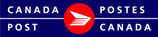Importing Shipments
You are able to import shipping information into the EST Business Desktop 2.0 from an outside system. The file must be in .xml format or one of our approved VCD import types. For information on approved VCD Import files please consult the EST User Guide.
You will import the shipment data into a shipment folder where you will be able to complete the shipment process as required.
- Open File from the menu, select Import and select Import Shipments
- Import Shipments opens
- Choose the file to import
- Select the location of the file from the Look in list.
- Enter File Name : select and double-click the file from the display or manually enter the File name
- Select Files of Type: select the type of file you will be importing
i.e. All Files (*.*) - Click Next
- Choose the Destination:
- Import File into New Folder
(Enter folder name) - Import into Existing Folder
Select Folder you wish to import into - Click Next
- Choose what you would like to do with the imported data
- Save
- Save as Draft
- Print: if Print is selected you will be required to select the print Order By from the list: Original order, Client Id, Country, Name, Order/Item Id, or Postal/Zip Code
- Bulk Edit: if selected you will prompted to the Bulk Edit process
- Click Next
- Click Finish
- Importing Delivery Request progress bar displays
- Click background if you wish to move this task into the background while you complete other tasks (if applicable)
- Task Results display
OR Select Custom Format