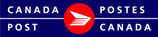Scales:
If you have a digital scale attached to your computer it will need to be configured for use with the EST Business Desktop 2.0.
To configure a scale you must:
- Identify Installed Scale: select Manufacturer from the drop-down list
- Set Configuration Parameters : please consult the Owners Manual of your scale for the correct settings
- Port: identifies the port where the scale is attached to your computer
- Data Bits
- Baud Rate
- Stop Bits
- Parity
- Select the appropriate checkbox
- Test Scale : this displays the weight from the scale ensuring it is configured properly, if not an error message will display.
- Save
- Close
Note: a scale is usually not shared because the item must be on the scale while it is being entered in the Business Desktop 2.0 with the weight automatically taken from the scale as part of the data entry process.
Currently Pitney Bowes, Mettler and Weightronixs scales that can be connected to your computer through a serial port are supported. If you ship less than 50 items per day or ship items that are of a uniform weight you can use a standard digital scale and manually enter the parcel weight. For detailed information on supported scales please call the Canada Post Technical Helpdesk at 866-511-0546.