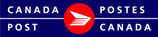Containers
You are able to predefine container sizes and weights to make data entry easier for commonly used containers. Once defined these are available from a drop-down when creating your order saving you time and helping ensure your items are properly rated according to their size and weight. You may edit this item from within the order if required.
Here you are able to:
-
Add
-
Update and
-
Delete
Any previously saved Containers will be displayed in the list.
Add a new Container
-
Enter information into the fields
-
Container Name: maximum 30 alphanumeric characters
-
Unit of Measure: select from a drop-down either Metric or Imperial. This will automatically change the following units of measure.
-
Length: maximum length 999.9
-
Width: maximum width 999.9
-
Height: maximum height 999.9
-
Weight: maximum weight 999.99
-
-
Click Add
-
the new Container will display in the bottom list
Update a Container
-
Click on a Container Name from the list
-
information will display in the appropriate fields
-
Edit the fields as required
-
Click Update
-
The Updated Container will display in the list
Delete a Container
-
Click on a Container from the list
-
information will display in the appropriate fields
-
Click Delete
-
You will be asked if you are sure you wish to delete, click Delete
-
The Container list will refresh
Note: at any time you can click Cancel before completing an action.