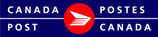Predefined Goods:
Creating Predefined Goods allows for easier completion of the Customs information when shipping Internationally. You may create predefined records of commonly shipped items so you can quickly build a detailed description list of items for customs purposes.
Each Predefined Good describes a single item that can be included in a shipment. A shipment may include multiple items.
When you are creating your order you may select a Predefined Good from the drop-down list, you may then edit this item from within the order if required.
Here you are able to:
-
Add
-
Update
-
Delete and
-
Import
Any previously saved Predefined Goods will be displayed in the bottom half of this window.
Add a new Predefined Good
-
Enter information:
-
Item/Part #/Sku # (optional) : maximum 48 alphanumeric characters. Identifies the item, part or Sku number of the item
-
HS Tariff Code (optional)
-
enter the code if known (the code must be a minimum of 4 digits to a maximum of 13 digits in format ####.##.##.## and must include the decimal points if more than 4 digits i.e.1234.56.78.90)
If HS Code is not known
-
Click Search. You will be directed to the Canada Post HS Code Search page.

-
Enter Search text
-
Click Search.
-
Narrow search if required.
-
Copy or take note of the correct HS Code. The HS Code will NOT auto populate in the EST Business Desktop 2.0. You must either enter the code manually, or copy (highlight code, click and hold <ctrl> and <c> then paste into the Predefined Goods field by clicking and holding <ctrl> and <v>). You can also use this for the Customs Description field.
***Ensuring the proper HS Code assists in the processing of goods through customs
-
Customs Description (mandatory): maximum 30 alphanumeric characters. This is the description of the item.
-
Unit Weight (mandatory): enter the unit weight of this item maximum 3 digits before decimal place and 3 digits after decimal. Note: you can change the kg (metric) to lb (imperial) from the Data Maintenance > Containers Configuration setting
-
Customs Value per unit (mandatory): enter the value in Canadian dollars maximum 5 digits before the decimal and 2 digits after the decimal.
-
Country of origin (optional): select from the drop-down list the country where this item comes from.
-
Province of origin (when Canada is Country of Origin this field is mandatory): select from the drop-down list
-
Click Add
-
the new Predefined Good will display in the bottom section
Update a Predefined Good
-
Click on a Predefined Good from the list in the bottom half of this window
-
Information will display in appropriate fields
-
Edit the fields as required
-
Click Update
-
The Updated Predefined Good will display in the list
Delete a Predefined Good
-
Click on a Predefined Good from the list
-
Information will display in appropriate fields
-
Click Delete
-
You will be asked if you are sure you wish to delete, click Delete
-
The Predefined Goods List will refresh
Import a Predefined Good
-
Click Import
-
Select the file you wish to import and click Open (the file must be an xml file format)
-
If the import is successful the Predefined Goods will display in the list in the bottom half of the window.
If the import was not successful an error message will display.
Note: at any time you can click Cancel before completing an action.