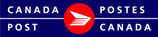Folders
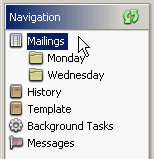
In the navigation pane you are able to manage your mailings through the use of mailing folders. You are able to search, select and view shipments from the mailing window, create new mailings, create new folders, rename and delete folders, and set folder preferences.
Create New
Create folders to help with your workflow. Folders can be created for specific days, for each user in your workgroup, or however you would like to manage your shipments.
- Select Mailing Folder
- Create Mailing Folder displays
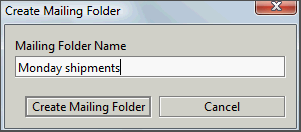
- Create Mailing Folder displays
- Enter Mailing Folder name: maximum 80 alphanumeric
- Error message will display if name is a duplicate
- Click Create Mailing Folder or Cancel
- New Mailing Folder will display in Navigation panel
You are able to Rename folders if required:
- Right-click folder
- Select Rename
- Enter new mailing folder name
- Click Rename Mailing Folder
Delete
Before deleting a folder you must clear all existing mailings from the folder first.
- Click Search
 keep the search field blank to return a list of all.
keep the search field blank to return a list of all. - If mailings display you must either delete or move to another folder
To Delete mailings:- Right-click on the mailing folder
- Select Delete all non-printed/processed mailings and/or Delete all printed/processed mailings (all must be deleted before you are able to delete the folder)
To Move to another folder:- Right-click on the mailing (if numerous, highlight all to bulk move)
- Select Move To
- Select the appropriate folder you wish to move the mailing(s) to
- Right-click from anywhere within the Navigation panel (the folder you wish to delete remains selected)
- Select Delete Mailing Folder
- Click Delete Mailing Folder to confirm you wish to delete.
When a folder is deleted, all preferences and defaults related to the folder are also deleted.
Folder Preferences
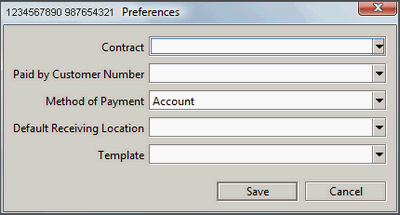
You are able to set preferences at the folder level. These preferences will be applied automatically when you create a new mailing from a mailing folder.
- Select preferences you wish to set:
- Contract: all available contracts for the current behalf of customer will be available for selection
- Paid by Customer Number: all your available paid by customer numbers will be available for selection.
- Method of Payment: payment methods are based on your customer number and may include account, credit card and meter.
- Default Receiving Location: all eligible receiving locations will be available.
- Template: all available templates will be available for selection.
- Click Save
You may change any of these defaults from within the order if required.
Note: at any time you can click Cancel before completing an action