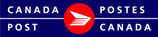Mailing Pieces
Pieces Description

Details for each individual piece of mail in the mailing is entered here. This is the third section to complete when you describe your Mailing.
A Mailing Piece will have one Service, Deposit Location, Date of Deposit, Cost Centre and Mailing Id, but may have multiple Weight bands.
There are two steps in the Mailing Pieces section.
Step 1: Enter the Mailing Piece information
Step 2: Add the described Mailing Piece to the Mailing. After entering the required Mailing Pieces fields you must Add the piece to the mailing. Once you Add the Mailing Piece, it will display in the Mailing Pieces Table.
Step 1: Enter the required Mailing Pieces information.
Destination: select USA or International
Service: select the Service required. Only the Services available for the Contract used and the Destination selected will be available.
For more information please visit the International Incentive Letter-post Customer Guide
Number of Pieces: enter the total number of pieces
Weight per Piece (g): if this field is enabled you must enter the weight per piece. The Service selected determines if the Weight per Piece or the Total Weight must be entered. The unit of measure (i.e. grams or kilograms) is also dependent on the Service selected. (5 numeric digits and 2 decimal places i.e. 99999.99)
Total Weight (kg): if this field is enabled you must enter the Total Weight of all pieces in kilograms. The Service selected determines if the Total Weight or the Weight per Piece must be entered. (5 numeric digits and 2 decimal places i.e. 99999.99)
Cost Centre: optional, select a Cost Centre for this Mailing Piece. The list displays the Cost Centres that have been defined for the Mailed on Behalf of Customer and your workgroup if applicable. You are able to edit this list by clicking on the edit icon ![]() . The Data Maintenance Cost Centre will open.
. The Data Maintenance Cost Centre will open.
For more information on setting up Cost Centres see the Help topic: Cost Centres
Step 2: Add the Mailing Piece to the Mailing Pieces Table
Click Add ![]() : this adds the Mailing Pieces details to the Mailing Pieces Table. Once this has been added to the Mailing Plan table you can enter additional Mailing Pieces as required.
: this adds the Mailing Pieces details to the Mailing Pieces Table. Once this has been added to the Mailing Plan table you can enter additional Mailing Pieces as required.
Note: The information in the table is display only. If required you are able to Update, Cancel or Delete a Mailing Piece from the mailing Pieces Grid. Please see the help topic: Mailing Pieces Table for information.
Next Step: Mailing Pieces Table