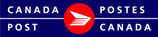Templates
Mailing from Template
You are able to create a new mailing from a saved template.
Note: templates are not specific to a Mailed on Behalf of Customer. The same template can be used for numerous Mailed on Behalf of Customers. (If you have migrated templates from the EST Desktop (VCD) you may have duplicate templates as templates in the VCD were set at the Mailed on Behalf of Customer level.)
To create a new Mailing from Template:
- Select New > Mailing from Template
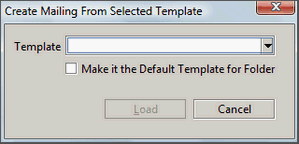
- Create Mailing from Template opens
- select Destination Folder where you wish your mailing to be created
- optional: select make it the default template for the folder
- Click Load
- A new mailing opens with fields pre-populated.
Note: Some fields will not populate from a template (i.e. the deposit date and number of pieces). You will need to enter or modify fields to validate.
Next Steps: Describe Mailing
Mailing from Default Folder Template
You are able to create a new mailing from a Default Folder Template if a template has been saved as a default for the folder.
- Select New > Mailing from Default Folder Template
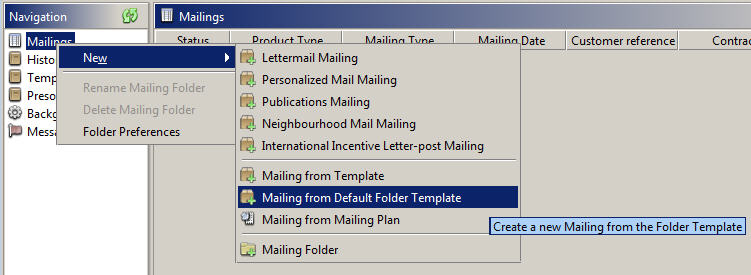
- A new mailing opens with fields pre-populated.
Note: Some fields will not populate from a template (i.e. the deposit date and number of pieces). You will need to enter or modify fields to validate.
Next Steps: Describe Mailing
Import Templates
- In the Navigation pane, right-click the Templates folder.
- Enter the path and the filename or browse to the location of the template you wish to import. Note: It must be an XML file.
- If desired, change the default name of the template.
- Click Import.
Export Templates
- In the Navigation pane, select the Templates folder.
- From the Templates folder, right-click the template you wish to export.
- If desired, change the default name of the template. Note: Template files will be exported in XML format.
- Click Export.