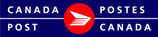Proxy Setting
You can configure EST Business Desktop 2.0 to use a proxy server to connect to the Internet. A proxy server acts as a security barrier between your internal network and the Internet, keeping others on the Internet from being able to obtain access to information that is located on your internal network.
Important: You may require information about your proxy server that can only be provided by your system administrator. Because of this, you may need to contact your system administrator before proceeding.
1. Check Use a Proxy Server to connect to Internet. Once checked the Proxy Server and Test Settings will enable.
2. Enter Proxy Server Setting
-
SSL Proxy indicates the IP Address or Host Name of the Proxy Server. (i.e. http://proxy.example.canadapost.ca )
-
Port identifies the port number for the Security Proxy. (5 digits)
-
User ID: if required for authentication purposes of your Security Proxy enter User ID (maximum length 20 characters)
-
Password: if required for authentication purposes of the Security Proxy enter password (maximum 20 characters). After the third failed attempt, the Login screen closes without further warning. You will need to contact your system administrator to proceed.
3. Test Settings
-
Click Check Connection to test the connection before continuing. A connection to the EST Business Desktop 2.0 server is attempted. If connection is successful you may save and close this screen and continue to login. If unsuccessful an error message will display, you will need to ensure you have entered the correct information or contact your system administrator.
4. Save or Cancel
-
Save will save the Proxy Server data even if nothing was changed, and leave the screen open.
-
Cancel closes the screen, if any changes were made but not saved you will be asked "Do you want to save changes?" before closing.
-
Close by clicking <X> in the top right corner.